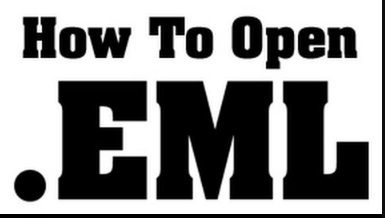Reading EML file with attachments requires a systematic approach to ensure a comprehensive understanding of both the email content and any accompanying files. EML files, commonly used to store individual email messages, may include text, formatting, and attachments. Whether you’ve received an EML file as an email backup or as a standalone message, navigating through its contents involves employing compatible software or online tools. In this guide, we will explore methods for effectively reading EML files with attachments, providing insights into how to access, interpret, and manage both the textual and multimedia components of these email messages. Understanding the intricacies of EML file structures and utilizing appropriate applications or services will enable you to seamlessly engage with the complete content of the emails, ensuring a comprehensive and informative reading experience.
Reason to Read EML File With Attachments
- EML files are commonly used for archiving and backing up individual email messages. Opening an EML file with attachments allows you to access and retrieve specific emails along with any accompanying files for reference or restoration purposes.
- In legal proceedings or for compliance purposes, it may be necessary to review email communications, including attachments. Opening EML files enables you to access the complete content of emails, ensuring you comply with legal and regulatory obligations.
- Individuals may receive EML files containing important information or documentation. Opening these files allows for verification, review, and documentation of the email content and any associated attachments.
- If you are transitioning to a new email client or platform, you may need to open EML files to migrate your emails, including attachments, to the new system. This ensures a seamless transfer of your email data.
- Opening EML files with attachments allows for a thorough review of the email content. You can organize, categorize, and manage the attachments, making it easier to locate and reference specific information.
How to Read EML File With Attachments Manually?
Reading an EML file with attachments manually involves using a text editor to view the email’s content and extracting attachments separately. Here are the steps:
Ensure you know the location of the EML file you want to open. If you received it as an email attachment or downloaded it, find the file on your computer.
- Right-click on the EML file.
- Choose “Open With” and select a text editor such as Notepad (Windows) or TextEdit (Mac).
- Alternatively, you can open the text editor first and then use the “File” > “Open” option to browse and open the EML file.
- The EML file is a plain text file containing the email’s headers and body. You’ll be able to see the sender, recipients, subject, and the body of the email. However, attachments won’t be visible in this view.
- Look for sections in the EML file that indicate attachments. The attachments are typically encoded and embedded within the email’s content.
- Identify the encoded attachment section, which usually starts with “Content-Disposition: attachment; filename=”.
- Copy the encoded attachment content (a long string of characters).
- Paste the encoded content into a separate text file.
- Save the text file with an appropriate extension (e.g., “.pdf” for a PDF attachment).
- To open the attachments, you’ll need to decode them using an appropriate decoding tool or online service. The decoding process depends on the encoding method used (Base64 is common). Online tools or programming languages like Python can assist in decoding the attachments.
- Once decoded, you can open and view the attachments using their respective applications. For example, open a PDF file with a PDF reader, an image file with an image viewer, etc.
Limitations of Manual Solution
- Manually reading EML files with attachments requires technical knowledge and familiarity with the email format. This can be a barrier for users who are not comfortable working with plain text and encoding.
- Manual methods typically provide a text-only view of the email content. While you can see the text of the email, graphical elements, formatting, and inline images may not be accurately represented.
- Manual methods lack the rich interface and features provided by dedicated email clients or EML viewers. These tools offer a more user-friendly environment for viewing, organizing, and managing email content.
- Handling multiple attachments manually can be cumbersome. Decoding and saving each attachment individually may become time-consuming, especially when dealing with numerous or large files.
- Email attachments are often encoded for transmission within the email message. Manually decoding attachments, especially when using complex encoding schemes like Base64, can be error-prone and may result in data corruption.
How to Read EML File With Attachments Using Automated Approach?
Reading an EML file with attachments using an Online EML Viewer offers a user-friendly and convenient solution. They are web-based tools designed specifically for parsing and displaying the content of EML files, including any attachments they may contain.
Benefits of Automated Solution
- It operates through web browsers, allowing users to access and view their EML files from any device with an internet connection. This enhances flexibility and convenience.
- Users are not required to install any additional software on their devices. Online EML viewers eliminate the need for downloads, making them convenient and accessible without impacting the user’s system.
- It often features intuitive interfaces, making them user-friendly even for individuals with limited technical expertise. This simplifies the process of reading and managing EML files.
- It provides efficient tools for handling attachments. Users can preview, download, or save attachments directly from the web interface, enhancing the overall user experience.
- They typically include search and filter functionalities, allowing users to quickly locate specific emails or attachments based on keywords, sender, date, or other criteria. This is particularly useful when dealing with a large volume of messages.
Conclusion
In this informative post, we have shared the solution to read EML files with attachments. In addition, we have also shared all possible ways to open EML files with attachments without losing any data. The manual required some effort. So, we recommend you to opt for an automated solution to complete the process without any trouble.